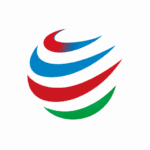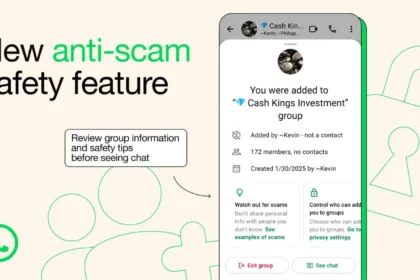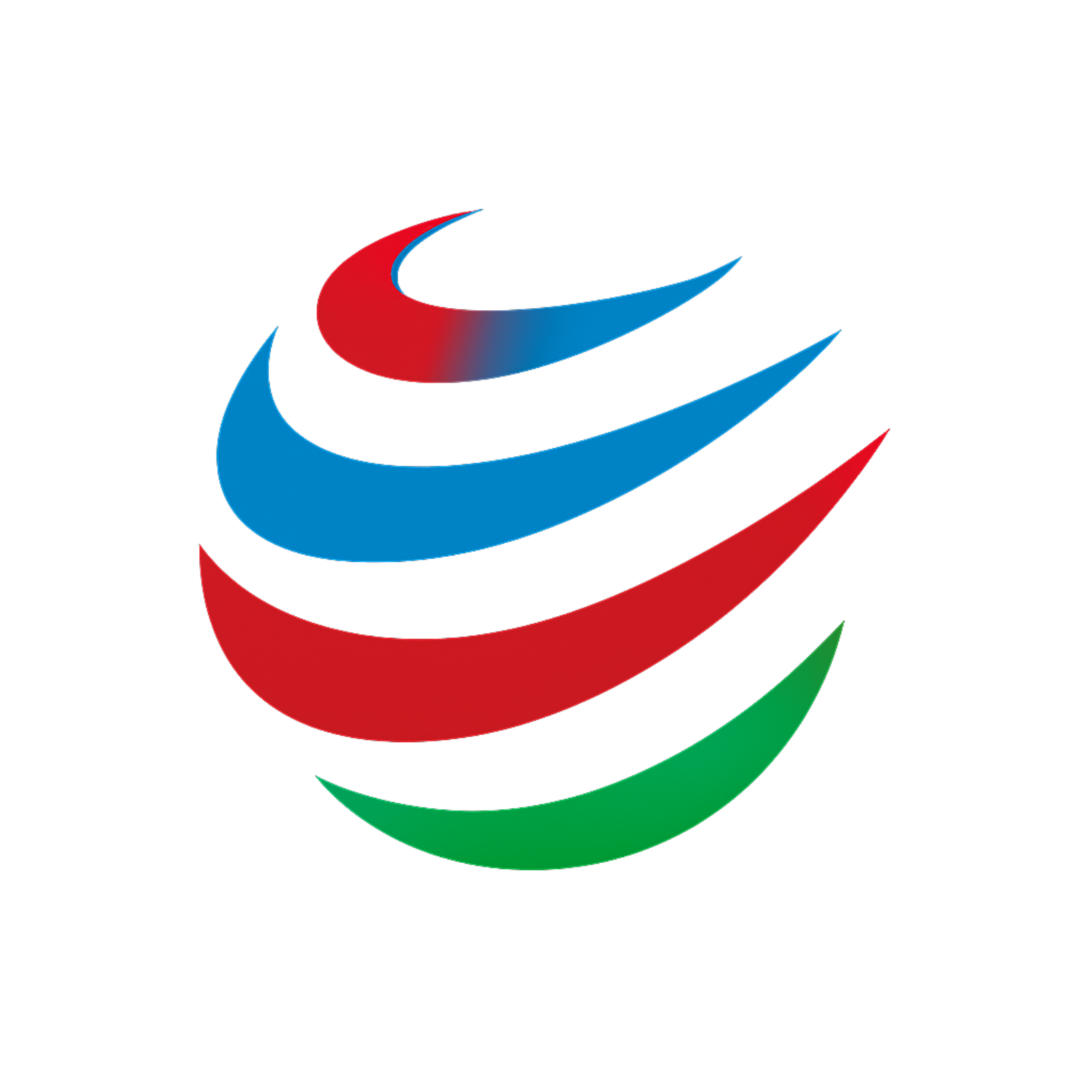Users can easily Save as PDF across devices, ensuring documents maintain their format for universal sharing. This method secures files like resumes, contracts, and receipts on Windows, Mac, and mobile platforms.
Why PDFs Remain a Universal Standard
The Portable Document Format (PDF) is a widely used file type that preserves a document’s layout, fonts, and images. This ensures the file looks the same regardless of who opens it or on what device.
Unlike proprietary formats like docx or xlsx, PDFs are less likely to become obsolete over time. They are also one of the easiest file types to secure and encrypt for sending sensitive information.
How to Save as PDF on Computers
Learning how to create a PDF on Windows and Mac is straightforward using built-in operating system features. Users can typically select the “print” option in an application and then choose “Save as PDF” as the destination.
Applications within Microsoft Office and Google Workspace also offer integrated PDF creation. Users can export or download documents, spreadsheets, and presentations directly into the PDF format.
Creating PDFs on Mobile and the Web
On Android and iPhone devices, files can be converted to PDF through the “share” or “print” functions. This allows for quick creation of PDFs from emails, photos, or other documents on the go.
Web browsers such as Chrome, Edge, and Firefox include a feature to save any webpage as a PDF. This is useful for archiving articles, receipts, or online tickets for offline viewing.
Using Apps and Online Conversion Tools
Note-taking applications including Evernote, OneNote, and Notion allow users to export their notes as PDF files. Mobile scanning apps, like the Adobe Scan mobile app, can also digitize physical papers and save them as PDFs.
While online tools can convert various file types to PDF, users should avoid them for sensitive information. Uploading tax returns, medical records, or legal contracts to these sites poses a security risk.
How to Secure and Manage Your PDFs
For advanced file management, free online tools can merge multiple PDFs into one or compress large files. To add a layer of security, users can password protect PDF files containing personal data.
Adobe offers a free online tool to add a password, and software like Adobe Acrobat Reader allows users to sign PDF document files electronically. This is essential for validating contracts and official forms.